Fix NTFS Partitions mounting as Read-only
My dear readers! Welcome!
As a Linux user, you may have faced this problem. You reboot your system into Linux, open the Windows partition, and you find that changes are not allowed.
Note: This solution is for solving the problem with NTFS partitions.
If you're currently trying to fix this problem, then read through this article, and your problem will be solved. Let's move on soon.
Method 1: Disable Fast-startup in Windows
If you're using Windows 8 or above, this operation is a must. Still using the dead old Windows 7? Don't worry, it's not for you.
Go fire up the control panel, and it looks like this.
Then, search for power in the above search bar, and select the option called Change what the power buttons do.
And, you'll get a screen like the one below. Click Change currently unavailable settings and enter the administrator password if asked.
Once you've granted access, most probably you'll have the Fast startup option enabled. Just disable it, and save the changes.
Reboot the system after saving the changes. The Windows partition must be accessible to changes.
If your Windows partition is still mounted as Read-only, even after following this method, then refer the below method:
The other way
Step 1: Refer the device-id via Disks
The first thing which you have to do is, note down which partition is creaing the ruckus.
When you have noted down the name, open gnome-disks and check for the device id. It's /dev/sda3 in my case, which I've highlighted in the below image.
Step 2: Use ntfsfix to solve the problem
Fire up your terminal, and enter the below command to fix the problem:
sudo ntfsfix /dev/sdXY
So, you have to replace X with the drive letter and Y with the partition number. In my case, the command will be
sudo ntfsfix /dev/sda3
That's all, your problem will surely be solved by now.
If you have any other doubts, please do mention in the comments section. The comment section is meant for that purpose, my dear people. Use it.
Happy Linuxing :)




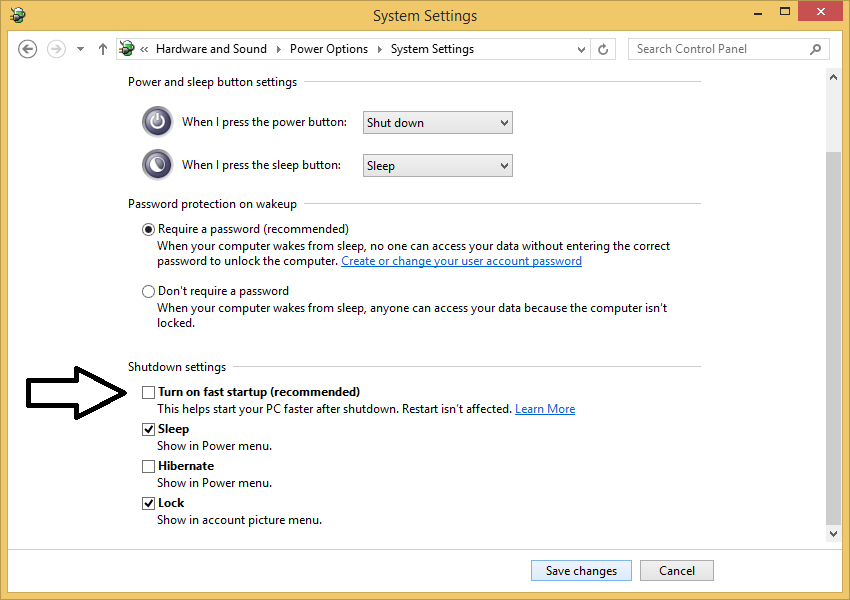



Amazing blog 👏👏👏
ReplyDeleteThanks a lot!
DeleteThis is a fantastic solution. Thanks for sharing
ReplyDeleteThanks a lot ma'am 😊
Delete